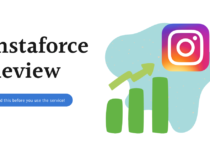RelayThat Review: 4 Features That Make This Design Tool Great
Hey, thanks for checking out my RelayThat review! I will be sharing what this interesting software is about and break it down so that you can make the right decision if you should get it yourself.
Are you trying to build your own brand but struggling to get it right? Or you think you cannot do it since you do not possess high level design skills? That’s where RelayThat comes into the picture and give you a helping hand.
Creating images and graphics for your brand, whether for your website or to share on social media, can be simplified by using technology.
The thing is, image requirements are very different across different platforms, so you are going to spend a fair amount of time if you want to make use of them. RelayThat can quickly streamline this process. So how does it do that?
Let’s dive right in.
If you wish to visit RelayThat site first, here is the link.
Product information and summary
Effectiveness
Beginner friendly, lots of templates to help you get started and get inspired
Useability
Very easy to use, intuitive dashboard, One Click Resize feature
Pricing
Ultra good value right now due to lifetime access deal
Overall
Anyone who wants to up their game at designing consistent graphics for their brand must use this
What is RelayThat?
If you have tried online tools such as Canva or Stencil, you would know that they are very powerful software that can help you to churn out attractive graphics. However, each time you create a graphic or design, you have to select the template, be it for FaceBook, Instagram, Pinterest or YouTube.
Imagine you are using several platforms. That would mean repeating the design job for all of them.
RelayThat is an online design automation tool that can let you create designs to use across multiple platforms by setting up master templates instead.
That means you only need to add your brand elements and choose the color combinations and RelayThat will do the rest.
It pumps out creatives that are consistent and uniform, and they are automatically resized for each social media account you use.
Guess what, they have 122 design templates too so you do not need to start from scratch!
If you are a new startup and don’t have the luxury of a professional designer, you can make use of ready made color palettes to create your own brand. Cool right!
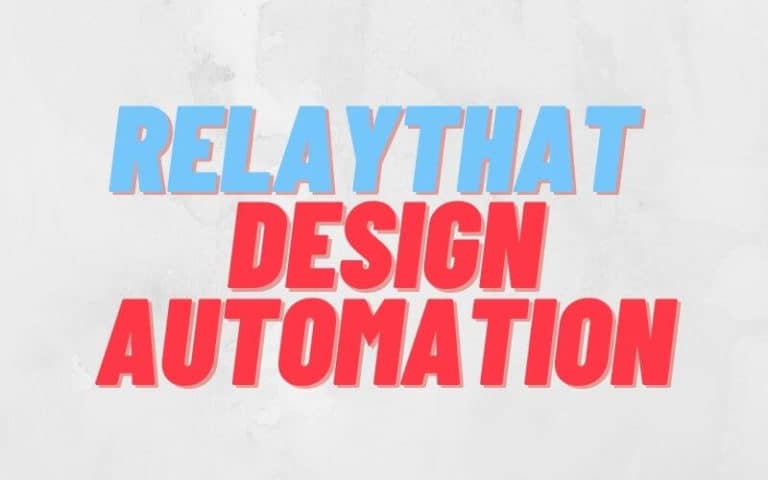
Who should use RelayThat?
This useful software is best for Social media managers, digital agencies, new entrepreneurs or bloggers trying to build up their identify in the online space.
If you are someone searching for a tool to build up a recognisable and eye catching brand, RelayThat is a great choice for you.
4 Key Features of RelayThat
Do you use software like Adobe Illustrator? Photoshop? Or any of these powerful design software? I tried, but it’s too much work for someone who rather focus on my business. The learning curve is too steep and I really don’t have hours to spend learning the tricks.
The cool thing about RelayThat is its simplicity and the great user experience it brings. The controls are pretty much intuitive and most beginners can certainly figure it out within minutes.
Most of the steps includes drag and drop, so there’s really not much “skills” you need to master in order to create your own designs.
You access the software through your browser, and once logged in, there is a large “work area”. I like the clean layout and large space, kind of the same as Canva. It makes it easy to see everything in one area.
The controls are one the left side of the screen, and that’s where the magic happens.
Check out this short video that gives you an overall picture of RelayThat.
1. Layouts:
This is by far the best feature in RelayThat, otherwise known as One Click Resize.
In the Layouts tab, you can choose the size that you require and make some tweaks to it (or not) and your design is ready for download.
As I mentioned earlier, once you have set up your main elements (logo, photos, icons) and chosen your colors, they are all saved and added to the console.
In Layouts, you simply choose what you need, for example, an Instagram Story, a Pinterest pin, or for Twitter. Don’t stop there as you can also use the templates for business cards, or use it to for advertisement creatives.
2 Ideas:
This tab is a great place to start, as it gives you so many ideas about color pairings and beautiful font types. If you are totally clueless or need some inspiration, this is the perfect tool to help you out.
While you select each color or font type, it appears live in the “work area”, so you know exactly how the end product will look like at any time.
3. Headline Generator:
Another skill sorely lacking for most beginners is copywriting. While RelayThat cannot exactly solve that problem for you, it does have a cool feature that can generate a bunch of Headlines for you to use.
If you didn’t know by now, headlines are absolutely critical as they capture the attention of the audience and gets them through the door. If a headline is boring and does not bring benefits to the readers, it is likely they will not read what you have to offer, be it a landing page or an article or a video.
There are a few free tools online that can do this, but having it integrated into RelayThat is absolutely awesome. The generator is powerful enough to compete with established tools like CoSchedule.
4. Stock Photo Library:
Another problem solved by RelayThat! Finding photos to add to your designs can be a pain in the ass, and many times you have to search across several sites. You need to find stock photos that don’t suck, and RelayThat contains over 3 million royalty free photos you can use! Lifesaver!
While PixaBay is awesome, it only has 1.8 million photos, so the value RelayThat brings is tremendous.
Benefits of RelayThat
At this point, it should be pretty clear what RelayThat can bring to the table. The benefits of simplifying the entire creative process is priceless.
I have built a number of websites and I know that this is one stage that gives me headaches and sleepless nights.
RelayThat is really awesome in solving that problem and allowing me to build a coherent branding across multiple social platforms.
Beyond that simplification process, RelayThat has also benefited me in other ways:
- Save money on designer fees. I used to go onto 99designs or Fiverr to hire freelancers to do the artwork for me. Not only do I have to pay, but the process can become quite time consuming as you need to go back and forth to revise the designs
- Provide inspiration. If you have tried to create Pinterest pins before, you would know what I mean. Yea, creating 1 or 2 is pretty simple, but when you need to create dozens of them, the ideas can dry up very quickly. RelayThat has tons of templates, so you just need to change up the elements and voila! You now have a bunch of pins ready to be pinned. The same can be said for other platforms too, like creating thumbnails for YouTube.
RelayThat review: Pros and Cons
Super easy to use, intuitive and gets you started quickly
Contains 122 ready to use templates so you don’t have to reinvent the wheel
Consistency across all platforms achieved with One Click Resize feature, rather than creating a new graphic one by one
Color palette is huge and has many different combinations
You can use one account to manage multiple businesses
Huge royalty free stock photos library
Useful headline generator to create headlines that attract an audience
One price for a lifetime!
Generous 60 days money back guarantee
All the dimensions are fixed, so if you need a custom design, you can’t do that
No free trial availablem but refund is available
RelayThat Testimonials
There are lots of positive user reviews all across the internet. Don’t believe me? Look at the score on Capterra, one of the leading user reviews site in the world!
4.6 average score by almost a hundred users!
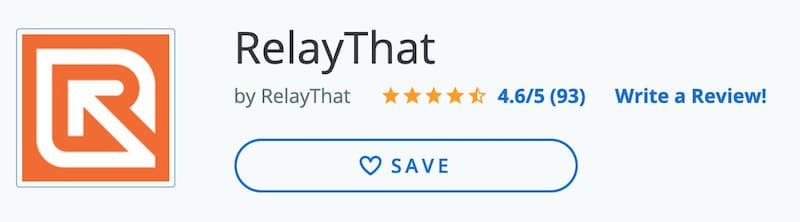
RelayThat Alternatives
For some reason you don’t like RelayThat or you wish to check out some other options, here is a bunch to consider:
Canva: Really good tool that has tons of features for all kinds of users. They have a free version that is pretty useful, or you can upgrade for $9.95 per month. Get a free trial here.
Stencil: Similar to Canva, but I feel that it is slightly restrictive as you can only create 10 templates per month. If you upgrade to the Pro version, it cost $9 per month. Free trial here.
Sqribble: Kind of different type of software, but still a really powerful design tool that can create beautiful ebooks to grow your business. Check out my Sqribble review.
Designrr: Quiet similar to Sqribble, and has a lot of great templates and features for designers. Worth checking it out if you are looking to create graphics or transform existing webpages into ebooks. See my comparison of Sqribble and Designrr.
What is the pricing of RelayThat?
You might be thinking at this point that RelayThat is pretty awesome, so it’s gonna cost me a lot. Well, not at all!
At this moment, you can get a super freaking awesome deal here on ReviewsMill that saves you a ton of money.
The usual price if you sign up on RelayThat’s website is $25 per month for the Pro plan. Right now, you can get LIFETIME ACCESS to RelayThat here for only $49. Yes, you read that right. It’s really unbelievable value, and this will not last forever.
Why, you may ask? Is there so kind of trick or problem?
The answer is no. It is now on sale over at AppSumo, which is a software marketplace that has negotiated great deals with software companies. You will likely not find big brands there, but rather newish companies or companies who are seeking more exposure for their products. Hence the low pricing.
As I said, this deal will not last forever, and in fact likely not for long, as once RelayThat builds up its customer base, it will revert back to its regular price.
Plus, it now has a super generous 60 days money back guarantee.
Listen, you are not going to find a better deal than this.
Conclusion
Are you still reading? What are you waiting for? You should be headed over to AppSumo to get the deal while it lasts!
Related Posts

Constant Contact vs GetResponse (Updated): Which is right for your business?

Clickbank University vs Wealthy Affiliate: Beginners Must Read!